MSBuild による WPF プログラムのビルド - イベントの追加
前回までで MSBuild によって WPF プログラムをビルドする方法を学びました。ここでは XAML でボタンを追加して、 そしてさらにイベントハンドラをセットします。
この方法によって、XAML を XamlReader で自分で呼び出して、FindName してハンドラをセット・・・という方法と比べて、 ずっと簡単にプログラム開発可能であることがわかります。
XAML によるボタンとハンドラの定義
MainWindow.xaml を次のように定義します。ここでは Grid の中にひとつボタンを配置しています。
<Window x:Class="TestApp.MainWindow" xmlns="http://schemas.microsoft.com/winfx/2006/xaml/presentation" xmlns:x="http://schemas.microsoft.com/winfx/2006/xaml" Title="WPF1" Height="300" Width="300"> <Grid> <Button Name="button1" Click="button1_Click" Height="30" Content="Click me!"/> </Grid> </Window>
Click="button1_Click" としてイベントハンドラを設定しています。この button1_Click はどこにあるのでしょうか。それはこのコードファイルにあります。
MainWindow.xaml.cs で button1_Click を定義しています。
using System;
using System.Windows;
namespace TestApp
{
public partial class MainWindow : Window
{
public MainWindow()
{
InitializeComponent();
}
public void button1_Click(object sender, RoutedEventArgs e)
{
MessageBox.Show("Hello!");
}
}
}
XAML でメソッド名を指定、コードでメソッドを定義。これだけでイベントハンドラが設定されます。
App.xaml は次のとおり。以前と変わりありません。
<Application x:Class="TestApp.App" xmlns="http://schemas.microsoft.com/winfx/2006/xaml/presentation" xmlns:x="http://schemas.microsoft.com/winfx/2006/xaml" StartupUri="MainWindow.xaml"> </Application>
念のためコードファイル App.xaml.cs を示すと次のとおり。
using System;
using System.Windows;
namespace TestApp
{
public partial class App : Application
{
}
}
特に何もやっていません。
ビルドスクリプトにも特に変更はありません。
<?xml version="1.0" encoding="UTF-8"?>
<Project
ToolsVersion="4.0"
xmlns="http://schemas.microsoft.com/developer/msbuild/2003"
DefaultTargets="Build">
<PropertyGroup>
<OutputType>WinExe</OutputType>
<RootNamespace>TestApp</RootNamespace>
<AssemblyName>hello</AssemblyName>
<TargetFrameworkVersion>v4.0</TargetFrameworkVersion>
<TargetFrameworkProfile>Client</TargetFrameworkProfile>
<AppDesignerFolder>Properties</AppDesignerFolder>
<OutputPath>bin\</OutputPath>
<DebugSymbols>True</DebugSymbols>
<DebugType>Full</DebugType>
<Optimize>False</Optimize>
<CheckForOverflowUnderflow>True</CheckForOverflowUnderflow>
<DefineConstants>DEBUG;TRACE</DefineConstants>
</PropertyGroup>
<ItemGroup>
<Reference Include="PresentationCore">
<RequiredTargetFramework>3.0</RequiredTargetFramework>
</Reference>
<Reference Include="PresentationFramework">
<RequiredTargetFramework>3.0</RequiredTargetFramework>
</Reference>
<Reference Include="System" />
<Reference Include="System.Core">
<RequiredTargetFramework>3.5</RequiredTargetFramework>
</Reference>
<Reference Include="System.Xaml">
<RequiredTargetFramework>4.0</RequiredTargetFramework>
</Reference>
<Reference Include="System.Xml" />
<Reference Include="WindowsBase">
<RequiredTargetFramework>3.0</RequiredTargetFramework>
</Reference>
</ItemGroup>
<ItemGroup>
<ApplicationDefinition Include="App.xaml" />
</ItemGroup>
<ItemGroup>
<Compile Include="App.xaml.cs">
<SubType>Code</SubType>
<DependentUpon>App.xaml</DependentUpon>
</Compile>
<Compile Include="MainWindow.xaml.cs">
<SubType>Code</SubType>
<DependentUpon>MainWindow.xaml</DependentUpon>
</Compile>
</ItemGroup>
<ItemGroup>
<Page Include="MainWindow.xaml" />
</ItemGroup>
<Import Project="$(MSBuildBinPath)\Microsoft.CSharp.Targets" />
</Project>
msbuild でビルドして、実行すると次のとおり実行されました。
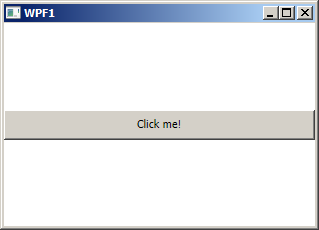
ボタンを押すと確かにポップアップメッセージが表示されました。
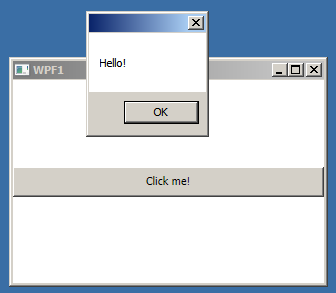
ここまで素で試したら、あとは Visual Studio の WPF プロジェクトが見えてきますね。Visual Studio はハンドラ自体の生成、グラフィカルなデザイナ等によって開発をサポートしますが、 余計な見えないソースコードは(少なくともこの程度の内容では)何も生成しないことがわかるはずです。

